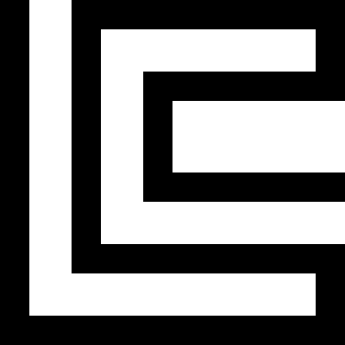In order to create a campaign that automatically adds a product to the cart when certain criteria are met, follow these steps:
1.- Name your campaign and select "Auto Add Product."

2.- Select the product you want to be added to the cart automatically.

3.- Select the rules or criteria in which the product will be added. For example, the product will be added if an item in the cart contains the title "Shoes" AND its tag contains "MEN" AND the value on the cart for products matching this criteria is above $300 USD.
Note: To combine rules, check the 'combine rules' option, which serves as an AND or OR operator. This applies to the first filter (Shoes and Men Tags).

4.- Additionally, you can segment your campaign to show only to logged-in users with the VIP tag. You can also set your campaign to run on a specific schedule.
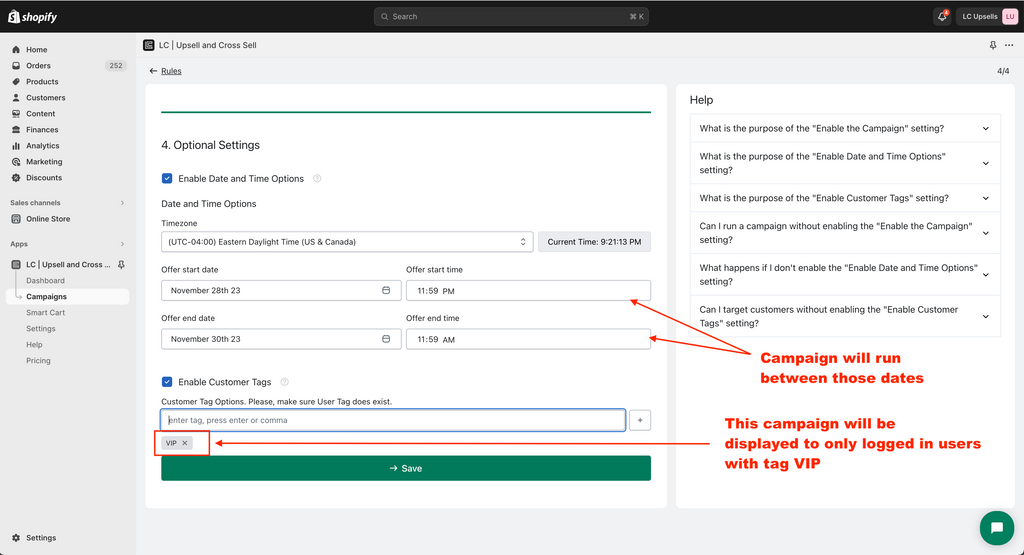

5.- Once you have completed adding your campaign, click save.
6.- If this is your first time using the app, ensure that it is running. Navigate to your Online Store > Theme > Customize, and locate the 'App Embeds' option. Click on it to enable the app, and make sure that the mini cart or smart cart drawer is also enabled.

7.- Now, add a product to the cart matching the specified criteria: Title containing Shoes, Product Tag containing Men, and Cart Subtotal on the selected products above $300 USD.

Note: If the cart subtotal is above $300 but from different products not matching the criteria, the product won't be added automatically.
8.- Next, create a Buy X get Y Discount on your Shopify and select all products matching your criteria (you can select them by collection) and specify the product to be discounted for a more attractive promotion.


If you have any question or require additional support, please email us at support@llamacommerce.io